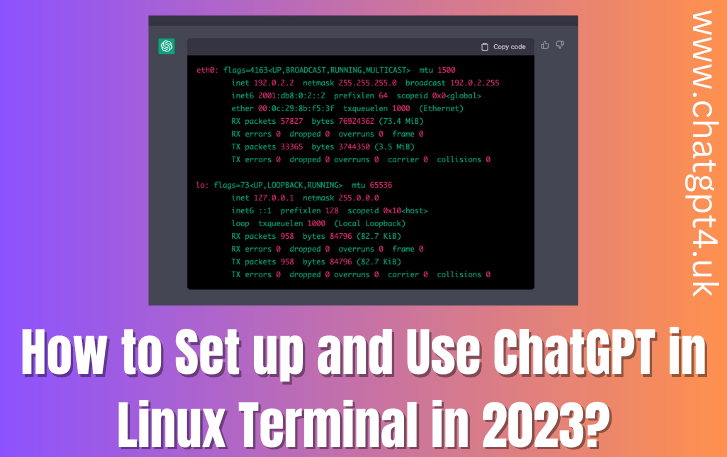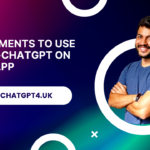How to Set up and Use ChatGPT in Linux Terminal in 2023? ChatGPT, powered by OpenAI’s GPT-3.5, is a cutting-edge language model that can generate human-like responses to text prompts. While typically used in web-based interfaces, ChatGPT can also be set up and utilized in a Linux terminal environment.
This article will guide you through the process of setting up and using ChatGPT in the Linux terminal, allowing you to interact with the model directly from your command line.
Understanding ChatGPT in Linux Terminal
- ChatGPT is an advanced language model that relies on deep learning techniques to generate coherent and contextually relevant responses.
- Using ChatGPT in the Linux terminal allows for a more streamlined and efficient interaction, without the need for a graphical user interface.
Prerequisites
- Linux operating system (Ubuntu, Debian, CentOS, etc.) installed on your machine.
- Python 3 and pip package manager.
- Basic familiarity with the Linux terminal.
Setting up the Environment
- Open a terminal window.
- Install the required packages by running the following command:
pip install openai openai-cli - Once the installation is complete, you’ll need an OpenAI API key to access ChatGPT. If you don’t have one, sign up for an account at the OpenAI website and generate an API key.
Authenticating with the OpenAI API
- In your terminal, run the following command and replace <YOUR_API_KEY> with the API key you obtained:
openai api use <YOUR_API_KEY> - This authenticates your terminal session with the OpenAI API, allowing you to make requests to the ChatGPT model.
Interacting with ChatGPT in Linux Terminal
- To start a conversation with ChatGPT, use the following command:
openai api chat/create -m gpt-3.5-turbo -t “Hello, how can I help you today?” – The -m flag specifies the model to use, in this case, GPT-3.5 Turbo.
The -t flag sets the initial message to the model. - ChatGPT will generate a response that you can view in the terminal. The response will be denoted with the model prefix.
- You can continue the conversation by providing additional user messages using the following command:
openai api chat/completion -m gpt-3.5-turbo -c “<CONVERSATION_CONTEXT>” -t “<USER_MESSAGE>” – The -c flag sets the conversation context, which includes both user and model messages.
The -t flag specifies the user message you want to send to ChatGPT. - ChatGPT will respond with a generated message that you can use to continue the conversation.
Customizing ChatGPT’s Behavior
- You can modify ChatGPT’s behavior by adding system-level instructions to guide the model’s responses. For example:
openai api chat/completion -m gpt-3.5-turbo -c “<CONVERSATION_CONTEXT>” -t “<USER_MESSAGE>” -s “You are an assistant that speaks like Shakespeare.” The -s flag adds a system-level instruction to ChatGPT, instructing it to generate responses in a Shakespearean style. - Experiment with different instructions to achieve the desired tone or style of conversation.
Handling Rate Limits
OpenAI imposes rate limits on API usage. If you encounter rate limit errors, you can add a –max-tokens flag to limit the length of the conversation input or use the –wait flag to retry after a specified time interval.
Ending the Conversation
To end the conversation, simply close the terminal window or use the appropriate keyboard shortcut (e.g., Ctrl+C).
Security Considerations
When setting up ChatGPT in the Linux terminal, it’s important to ensure the security of your API key. Treat it as sensitive information and avoid sharing it or storing it in plain text files.
Consider using environment variables or other secure methods to store and access your API key securely.
Scripting and Automation
Integrating ChatGPT with scripting and automation tools in the Linux terminal can significantly enhance productivity. You can write custom scripts that utilize ChatGPT’s capabilities to automate tasks, generate text, or assist with various workflows.
Error Handling and Troubleshooting
- In case you encounter any errors or issues while using ChatGPT in the Linux terminal, refer to the OpenAI documentation for troubleshooting guidance.
- Double-check the syntax of your commands and ensure that you have the latest versions of the required packages.
- OpenAI’s developer community forums and support channels can be valuable resources for assistance and troubleshooting.
Exploring Additional Features and Models
- OpenAI continually improves and releases new models and features. Stay updated with the latest advancements to take advantage of improved performance, additional functionalities, and novel applications of ChatGPT in the Linux terminal.
- Experiment with different models, such as GPT-4, as they become available, and explore how they can enhance your text-based interactions.
Community Contributions and Open-Source Projects
Engage with the developer community to discover open-source projects and contributions related to ChatGPT in the Linux terminal. These projects often provide valuable tools, libraries, and wrappers that simplify the setup process and offer additional functionalities.
Ethical and Responsible Use
- As with any powerful technology, it’s essential to use ChatGPT responsibly and ethically. Avoid generating or disseminating harmful, misleading, or unethical content.
- Adhere to OpenAI’s usage guidelines and community norms to ensure a positive and responsible application of ChatGPT in your Linux terminal interactions.
Continuous Learning and Feedback
- ChatGPT is a machine learning model that learns from data and user interactions. OpenAI actively encourages user feedback to improve the model’s performance and address any limitations or biases.
- Provide feedback to OpenAI regarding your experience with ChatGPT in the Linux terminal. Your insights can help refine the model and contribute to its ongoing development.
Conclusion:
Setting up and using ChatGPT in the Linux terminal opens up a whole new world of possibilities for interactive and efficient text-based conversations. By following the steps outlined in this article, you can harness the power of ChatGPT directly from your command line interface, enabling you to engage with the model in a streamlined and customized manner. Experiment with different instructions and explore the capabilities of ChatGPT to enhance your text-based interactions in a Linux environment.
Frequently Asked Questions (FAQs) about ChatGPT in Linux Terminal
Q: What is ChatGPT?
ChatGPT is a powerful language model developed by OpenAI. It utilizes deep learning techniques to generate human-like responses to text prompts. It can engage in conversational interactions, answer questions, provide information, and more.
Q: How can I use ChatGPT in the Linux terminal?
To use ChatGPT in the Linux terminal, follow these steps:
- Install the required packages using pip.
- Obtain an OpenAI API key.
- Authenticate your terminal session with the API key.
- Start a conversation with ChatGPT using the appropriate command.
- Continue the conversation by providing user messages and receiving model responses.
Q: What can I do with ChatGPT in the Linux terminal?
Using ChatGPT in the Linux terminal allows you to interact with the model directly from the command line. You can utilize it for a wide range of applications, including generating text, answering questions, providing suggestions, scripting automation tasks, and more.
Q: Are there any prerequisites for setting up ChatGPT in the Linux terminal?
Yes, there are a few prerequisites:
- You need a Linux operating system installed on your machine.
- Python 3 and pip package manager should be installed.
- Basic familiarity with the Linux terminal is recommended.
Q: How can I customize ChatGPT’s behavior in the Linux terminal?
You can customize ChatGPT’s behavior by adding system-level instructions to guide its responses. For example, you can instruct ChatGPT to respond in a specific style, like speaking like Shakespeare. By experimenting with different instructions, you can tailor the conversation to your desired tone or style.
Q: What should I do if I encounter rate limit errors while using ChatGPT in the Linux terminal?
OpenAI imposes rate limits on API usage. If you encounter rate limit errors, you can try adding the --max-tokens flag to limit the length of the conversation input. Alternatively, you can use the --wait flag to retry after a specified time interval.
Q: How can I ensure the security of my API key while using ChatGPT in the Linux terminal?
To ensure the security of your API key, treat it as sensitive information. Avoid sharing it or storing it in plain text files. Consider using secure methods such as environment variables to store and access your API key.
Q: Where can I find more information and resources for using ChatGPT in the Linux terminal?
For more information and resources, refer to the OpenAI documentation, which provides detailed instructions, examples, and troubleshooting guidance. You can also explore OpenAI’s developer community forums and support channels for additional assistance and engagement with the community.
Q: Can I provide feedback on ChatGPT in the Linux terminal?
Yes, OpenAI encourages user feedback to improve the model’s performance and address any limitations or biases. You can provide feedback on your experience with ChatGPT in the Linux terminal to contribute to its ongoing development and refinement.
By addressing these frequently asked questions, we hope to provide you with a better understanding of using ChatGPT in the Linux terminal and assist you in getting started with this powerful tool for text-based interactions and automation.