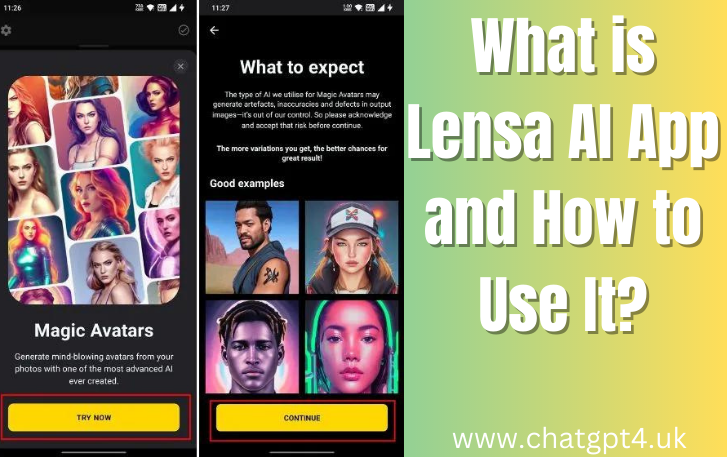Lensa AI App has gained popularity among smartphone users due to its remarkable image enhancement capabilities. Available for both Android and iPhone, this app harnesses the power of artificial intelligence and advanced algorithms to improve photos in various ways.
In this article, we will explore the features and functionalities of Lensa AI App, and provide a step-by-step guide on how to use it effectively.
Understanding Lensa AI App:
Lensa AI App is a powerful tool that offers a wide range of image editing options. Its AI-driven algorithms allow users to enhance their photos by removing unwanted objects, touching up blemishes, blurring backgrounds, and applying various filters.
The app is designed to provide users with a simple and intuitive interface, making it accessible to both beginners and experienced photographers.
Key Features of Lensa AI App:
Object Removal:
One of the standout features of the Lensa AI App is its ability to remove unwanted objects or people from photos. By leveraging advanced AI algorithms, the app intelligently fills in the gaps left by the removed objects, ensuring a seamless final image. Whether it’s a photobomber, an unsightly element, or an unwanted background element, Lensa AI App can help you effortlessly eliminate them.
Blemish Touch-up:
Lensa AI App offers powerful tools for retouching and enhancing facial features. With a few simple taps, you can smooth out skin imperfections, remove blemishes, and enhance your overall complexion. This feature is particularly useful for portrait photography, allowing you to achieve flawless-looking portraits with minimal effort.
Background Blur:
Creating a shallow depth-of-field effect is a popular technique in photography, as it helps draw attention to the main subject of the image. Lensa AI App allows you to easily add a background blur effect to your photos. By blurring the background, you can make your subject stand out more prominently and add a professional touch to your images.
Filters and Effects:
Lensa AI App provides a wide array of filters and effects to enhance the mood and appearance of your photos. These filters range from simple color enhancements to artistic styles, allowing you to give your images a unique and personalized look. Experimenting with different filters can transform an ordinary photo into a stunning visual masterpiece.
How to Use Lensa AI App:
Installation and Setup:
To begin using Lensa AI App, visit the respective app store for your device (Google Play Store for Android or App Store for iPhone) and search for “Lensa AI.” Download and install the app on your smartphone. Once installed, launch the app and grant the necessary permissions for accessing your device’s camera and photo library.
Capturing and Importing Photos:
You can either capture a new photo using the Lensa AI camera interface or import an existing photo from your device’s photo library. Simply tap the camera icon within the app to access the camera interface, or tap the gallery icon to import an image.
Enhancing and Editing Photos:
Once you have selected or captured a photo, Lensa AI App provides a variety of tools and options for enhancing and editing your images. Use the Object Removal tool to eliminate unwanted elements by carefully selecting them with your finger or stylus. The app’s AI algorithms will automatically fill in the removed areas.
For blemish touch-ups, navigate to the Touch-Up tool and apply it to the desired areas of the face or skin. The app will intelligently smoothen the skin and remove blemishes, resulting in a more polished look.
To blur the background, access the Background Blur feature and adjust the intensity of the blur effect according to your preference. This can be especially useful when capturing portraits or emphasizing a particular subject.
Experiment with the various filters and effects provided by the Lensa AI App to enhance the overall aesthetic of your photos. You can preview and select different filters, adjust their intensity, and compare them side by side to choose the most pleasing effect.
Saving and Sharing:
Once you are satisfied with the edits and enhancements made to your photo, save the final version by tapping the Save button. Lensa AI App typically saves the edited photo to your device’s photo library. From there, you can easily share it with your friends and family through various social media platforms, messaging apps, or email.
Advanced Editing Tools:
In addition to the key features mentioned above, Lensa AI App offers a range of advanced editing tools to further enhance your photos. These tools include exposure adjustment, color correction, sharpening, noise reduction, and more. These options allow you to fine-tune the overall look and feel of your images, ensuring optimal results.
User-Friendly Interface:
Lensa AI App is designed with a user-friendly interface that prioritizes simplicity and ease of use. The intuitive layout and navigation make it accessible to users of all skill levels.
The app provides clear instructions and visual cues, ensuring a smooth editing experience. Whether you’re a beginner or an experienced photographer, you’ll find Lensa AI App to be a handy tool for enhancing your images.
Real-Time Preview:
One of the advantages of the Lensa AI App is its real-time preview feature. As you make adjustments and apply various enhancements, the app provides an instant preview of the changes. This allows you to see the impact of your edits in real time, enabling you to make quick decisions and achieve the desired results efficiently.
Batch Editing:
To save time and streamline your editing workflow, Lensa AI App offers batch editing capabilities. This feature allows you to apply the same edits and enhancements to multiple photos simultaneously.
By selecting a group of images, you can apply filters, remove objects, or make other adjustments in just a few clicks, ensuring consistency across your photo collection.
Continuous Updates and Improvements:
To stay relevant and provide the best user experience, Lensa AI App frequently releases updates and improvements. These updates often include new features, enhanced algorithms, and bug fixes. By keeping the app regularly updated, you can benefit from the latest advancements and ensure optimal performance.
Compatibility and Integration:
Lensa AI App seamlessly integrates with your smartphone’s camera and photo library, allowing you to access and edit your photos effortlessly. The app supports both Android and iPhone platforms, ensuring compatibility with a wide range of devices. Additionally, Lensa AI App can be used as a standalone editing tool or integrated into your existing photo editing workflow.
Privacy and Security:
When using Lensa AI App or any other app that involves image editing, it’s essential to consider privacy and security aspects. Lensa AI App respects user privacy and ensures the security of your photos.
However, it’s always recommended to review the app’s privacy policy and understand how your data is handled. Exercise caution when granting permissions and only download apps from trusted sources.
Conclusion:
Lensa AI App is a versatile and feature-rich application that empowers users to enhance their photos with professional-looking results. With its array of editing tools, including object removal, blemish touch-up, background blur, filters, and advanced adjustments, Lensa AI App caters to the needs of both casual users and photography enthusiasts.
Its user-friendly interface, real-time preview, and batch editing capabilities make the editing process efficient and enjoyable. By staying up to date with updates and prioritizing privacy and security, Lensa AI App continues to evolve and provide users with a powerful tool for transforming their images. Whether you’re a beginner or an experienced photographer, Lensa AI App is worth exploring to take your mobile photography to new heights.
FAQs about Lensa AI:
1. How does Lensa AI work?
Lensa AI utilizes artificial intelligence and advanced algorithms to enhance and edit photos. It analyzes the image content and applies various enhancements, such as object removal, blemish touch-up, background blur, and filters, to improve the overall quality and appearance of the photos.
2. Is Lensa AI available for both Android and iPhone?
Yes, Lensa AI is available for both Android and iPhone users. You can download and install the app from the respective app stores: Google Play Store for Android devices and App Store for iPhone devices.
3. Can I use Lensa AI App on my tablet?
Although Lensa AI App is primarily designed for smartphones, you may also be able to use it on certain tablets that run Android or iOS. However, it’s important to check the app’s compatibility with your specific tablet model before downloading it.
4. Does Lensa AI App require an internet connection to work?
While some features of Lensa AI may require an internet connection, such as downloading updates or accessing cloud-based functionality, the core editing features can typically be used offline. However, for optimal performance and access to the latest enhancements, it is recommended to have an internet connection.
5. Can Lensa AI App remove objects from any type of photo?
Lensa AI App is capable of removing unwanted objects from various types of photos, including landscapes, portraits, and everyday scenes. However, the effectiveness of object removal may vary depending on factors such as the complexity of the scene, the size of the object, and the lighting conditions. It is recommended to experiment with the app’s object removal feature to achieve the best results.
6. Is Lensa AI suitable for professional photographers?
Lensa AI App can be a valuable tool for both amateur and professional photographers. Its advanced editing tools, such as blemish touch-ups, background blur, and filters, provide a wide range of options for enhancing photos. While professionals may have more specialized needs and preferences, Lensa AI App can still offer time-saving features and creative possibilities for on-the-go editing.
7. Can I undo or revert the changes made with Lensa AI App?
Yes, Lensa AI App typically allows you to undo or revert the changes made to your photos. The app usually provides an undo button or a history panel where you can step back through your editing actions. However, it’s important to note that once you save and overwrite the original photo, the changes become permanent. It is recommended to create a backup or duplicate of your original photo before making extensive edits.
8. Does Lensa AI App offer any tutorials or guides?
Lensa AI App often provides tutorials, guides, or in-app tips to help users understand and make the most of its features. These resources can be accessed within the app and offer valuable insights into using specific tools and achieving desired effects. Additionally, you can explore online tutorials or forums where users share tips and techniques for optimizing Lensa AI App’s capabilities.
9. Can I integrate Lensa AI App with other photo editing apps?
Lensa AI App can be used as a standalone editing tool or as part of your existing photo editing workflow. It is compatible with popular image editing apps and can complement their functionalities. You can import photos edited in Lensa AI App into other apps for further adjustments or combine the app’s enhanced photos with additional effects or enhancements from other editing tools.
10. Is Lensa AI App a free app?
Lensa AI App is available as a free download, allowing users to access and utilize its basic features. However, certain advanced features and additional filters may be offered as premium options or require in-app purchases. It’s important to check the app store listing or the app itself for specific details regarding its pricing structure and available features.
These FAQs provide some key information about Lensa AI App, its features, compatibility, usage, and pricing. As Lensa AI App continues to evolve, it’s recommended to refer to the app’s official documentation, support channels, or community forums for the most up-to-date information and any specific inquiries you may have.